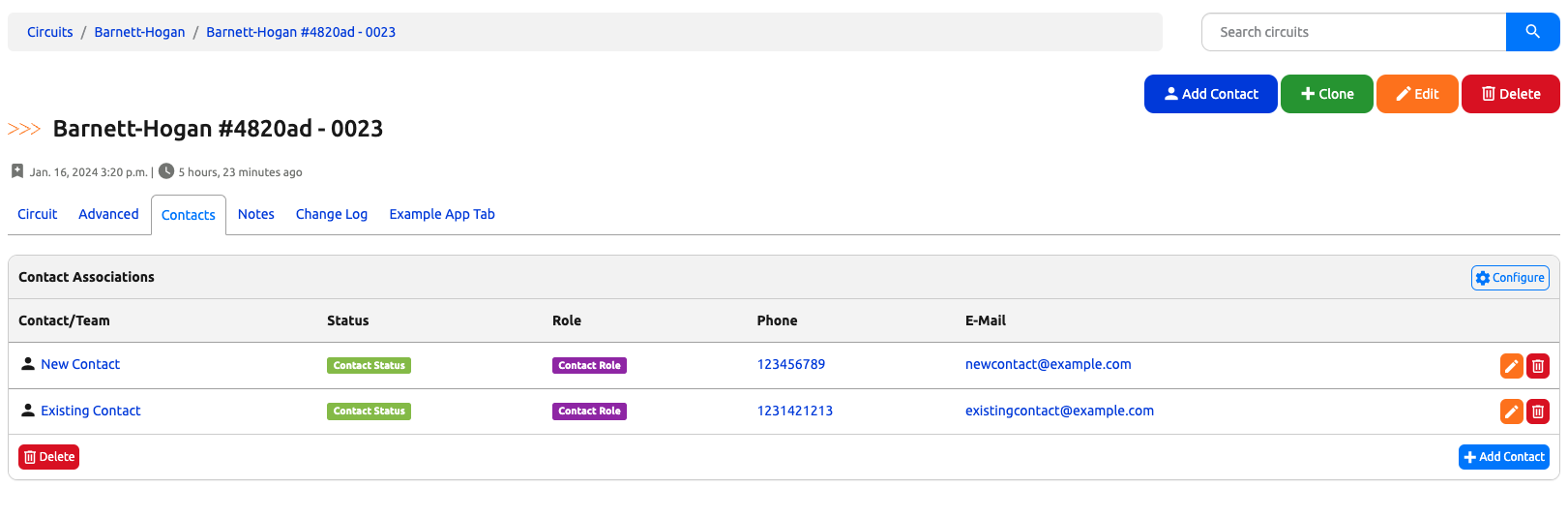Contacts and Teams¶
How to Assign Contacts and Teams to Nautobot Objects¶
In order to assign contacts/teams to a particular object, we first need to define Status and Role objects for contenttype extras:contactassociation. Once that is done, we can navigate to the detail view of the object. We will use a circuit in this example.
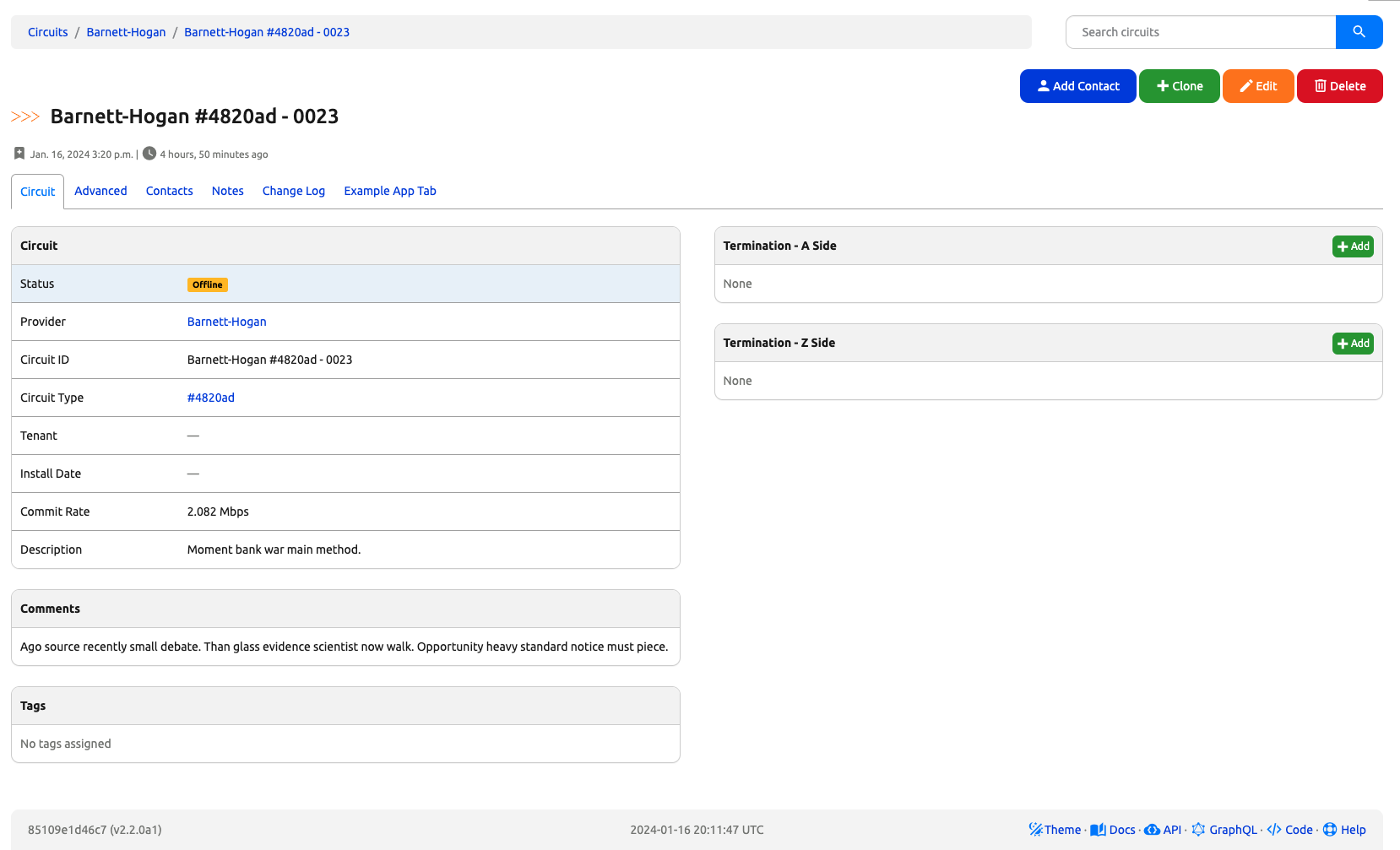
At the top right corner, you should see a group of buttons and one of them should say Add Contact.
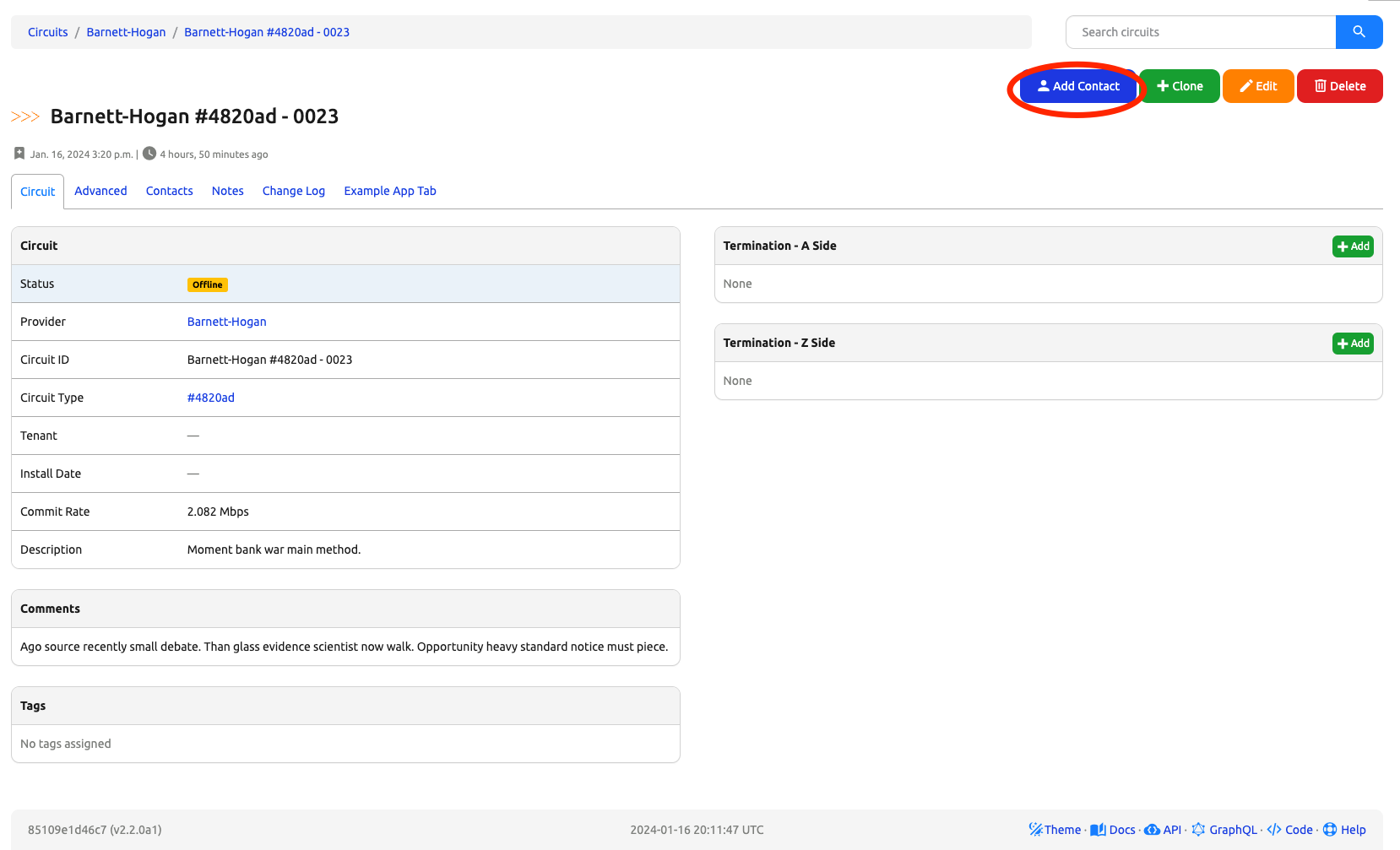
Click on the Add Contact button and it will redirect you to a page with forms on three separate tabs.
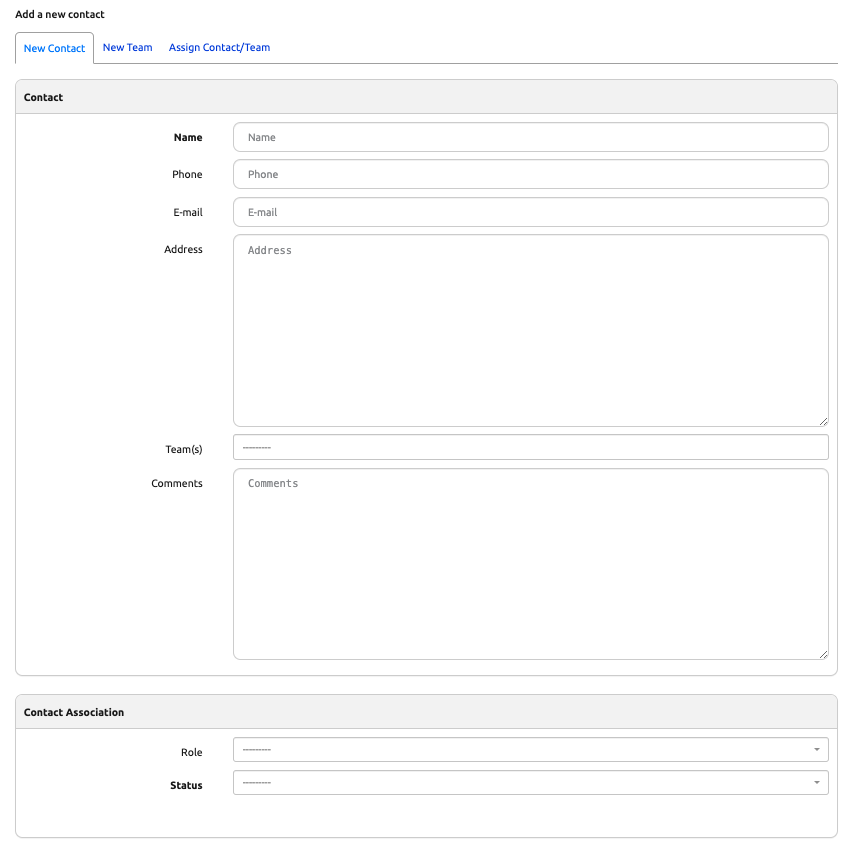
- The first tab contains a form that allows the user to create a new contact and associate it with the object.
- The second tab contains a form that allows the user to create a new team and associate it with the object.
- The third tab contains a form that allows the user to select an existing contact or team and associate it with the object.

Assign a New Contact/Team¶
Which form to use depends on the use case but in this example, we will use the first form which creates a new contact instance and associates it with the object.
- We first fill out the contact information.
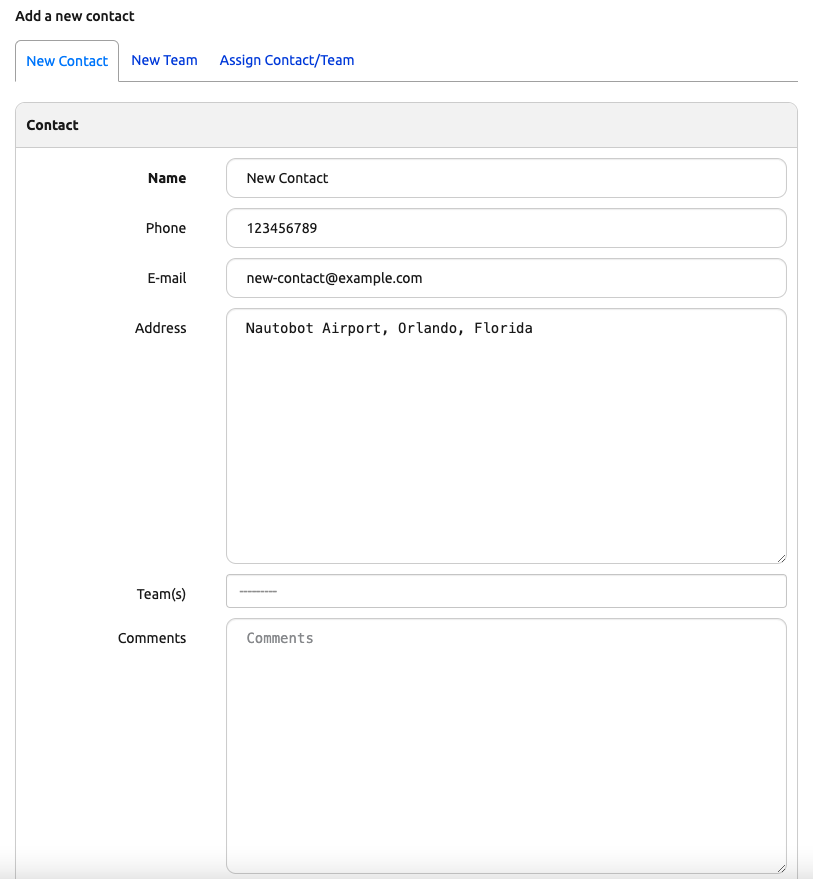
- Then we fill out the information needed for the assignment of this contact to the object.
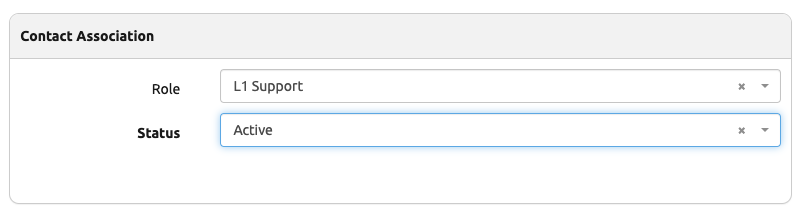
- Click Create at the bottom of the page.
- It will redirect us to the detail view of the circuit.
- We can click on the Contacts tab that displays a table of contacts and teams that are associated with this circuit. Our New Contact should be in the table.
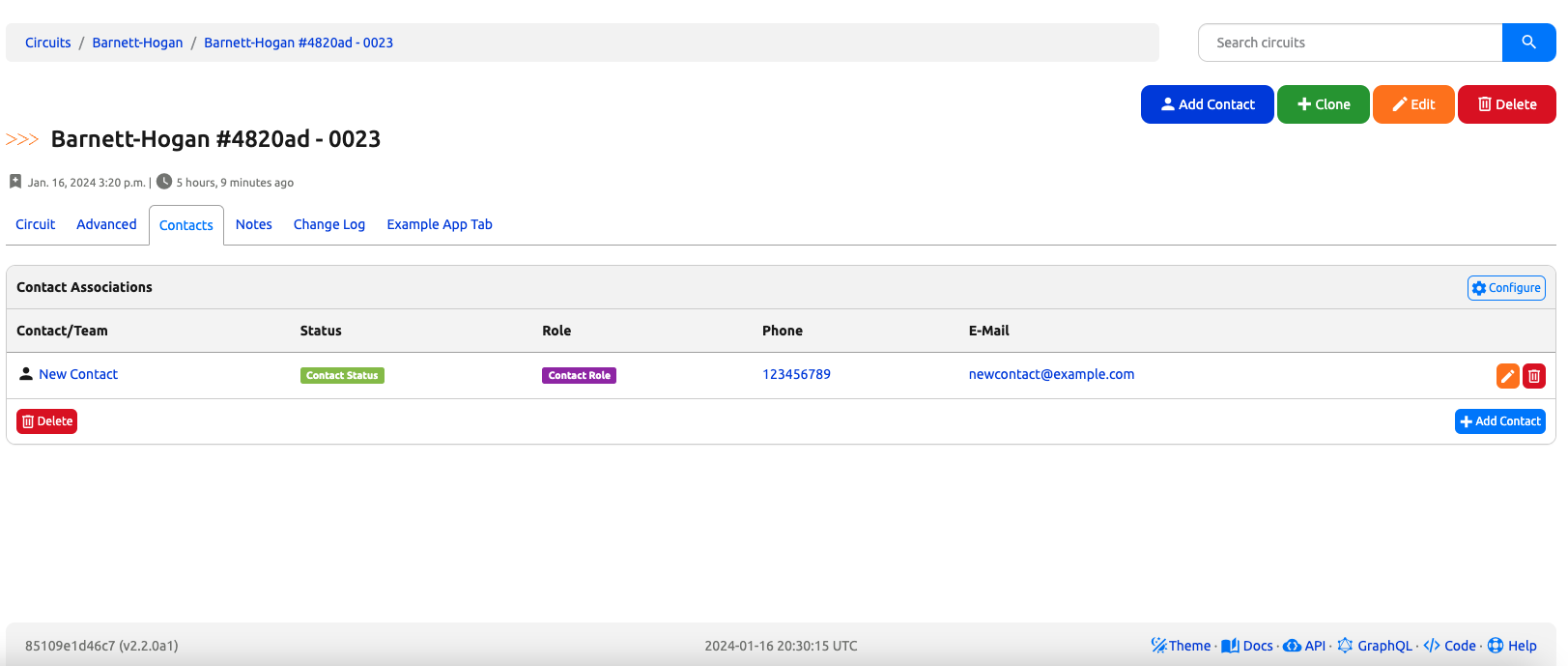
Assign an Existing Contact/Team¶
In this example, we will use the third form which links an existing contact to the object.
- Navigate to the detail view of the Circuit.
- Find and click on the Add Contact button.
- Select the third tab Assign Contact/Team.
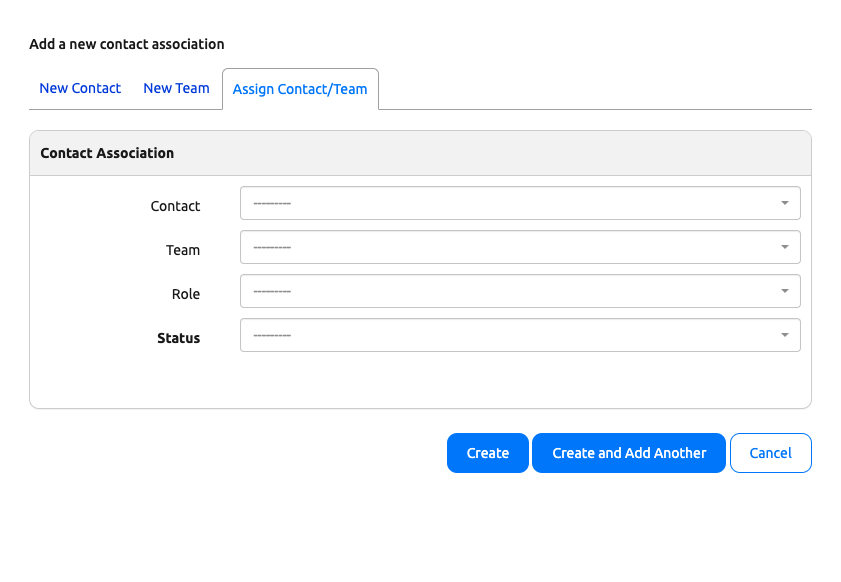
- Select the existing contact to link to the object. (Notice that an existing team dropdown is no longer enabled because those two form fields are mutually exclusive)
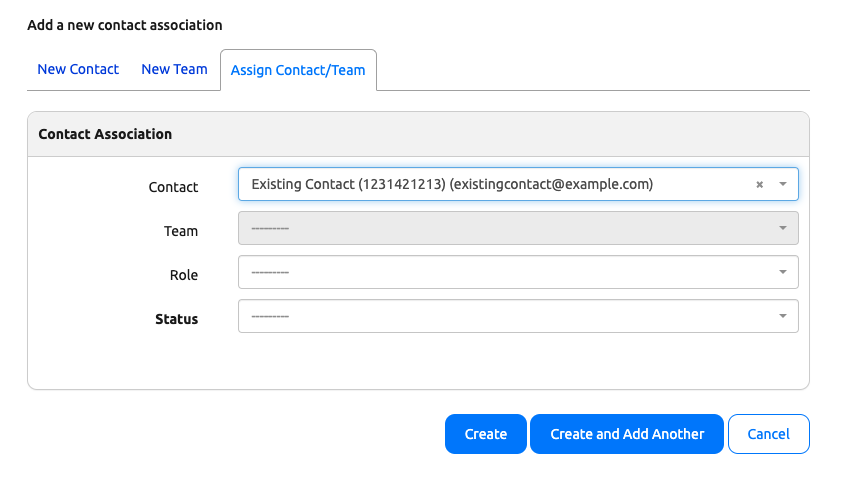
- Select the desired role and status and click Create.
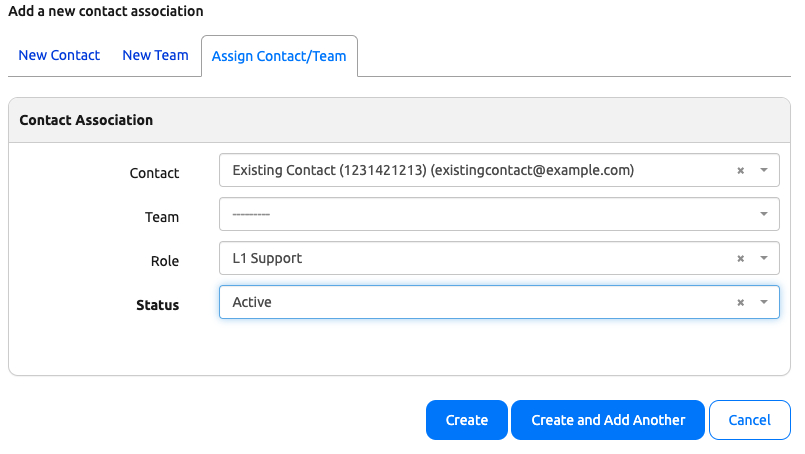
- The page should redirect us to the detail view of the circuit.
- We can click on the Contacts tab that displays a table of contacts and teams that are associated with this circuit. Both our Existing Contact and New Contact should in the table.