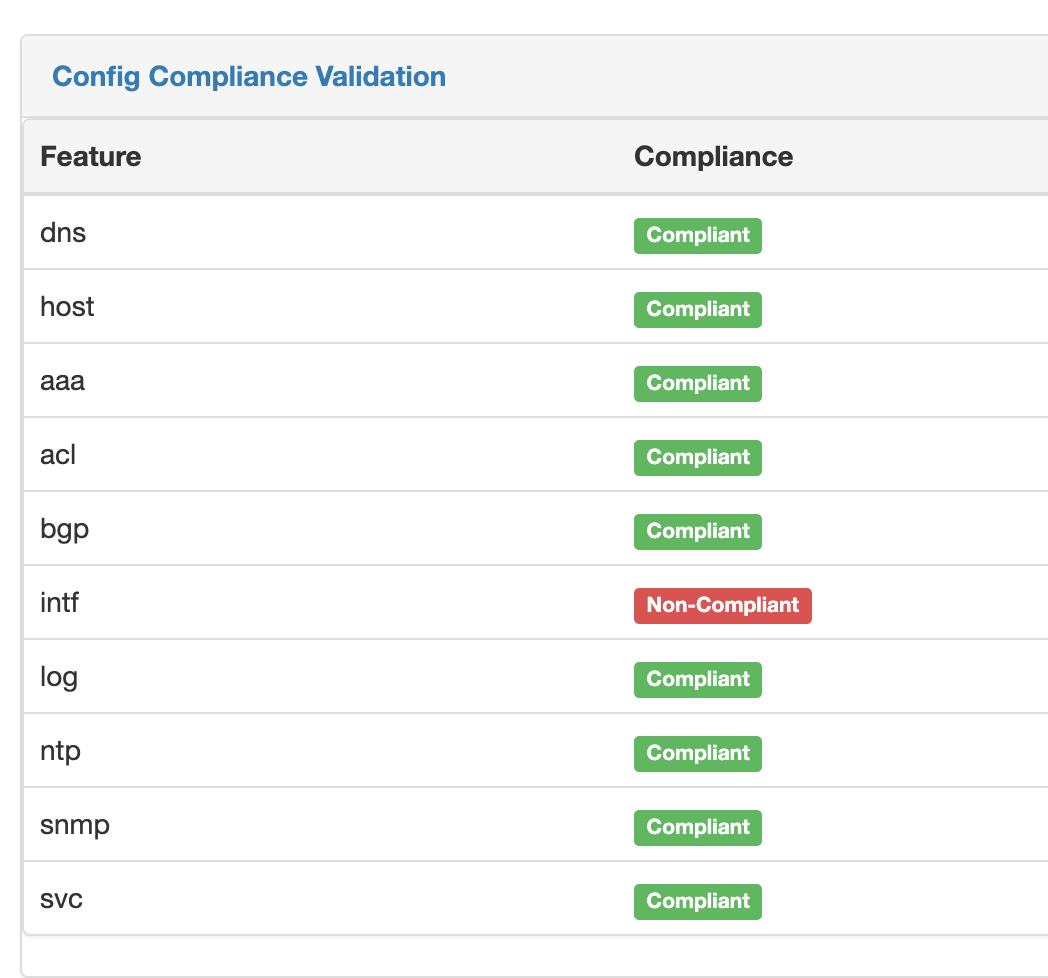Configuration Compliance¶
The following should be noted by what is meant by configuration compliance. Configurations are considered to be compliant if the generated configuration
(generally by merging data and Jinja2, will be referred to as the intended configuration from hence forth) matches "exactly" as the actual configuration is
on the backup. This may confusing to some, as for example to the average network engineer, there is no difference between int g0/0 and
interface GigabitEthernet0/0 but for the purpose of configuration compliance, it is not a match... full stop.
It's helpful to understand what are some common reasons a device is not compliant.
- There is missing configuration on the device.
- There is extra configuration on the device.
- The data used to generate the configuration is incorrect, and created a "false positive".
- The template used to generate the configuration is incorrect, and created a "false positive".
- The parser used to obtain the configuration from the feature is incorrect, and created a "false positive".
There is no magic to determine the state of configuration. You still must define what is good configuration and compare it. There are several reasons why configuration may be as a network engineer wants it, but the tool correctly considers it non-compliant, since the tool is only comparing two configurations. The tool makes no assumptions to determine what an engineer may want to do, but did not document via the configuration generation process.
Compliance Configuration Settings¶
In order to generate the intended configurations, a minimum of two repositories are required.
- At least one repository in which to save intended configurations once generated.
- At least one repository in which to store Backups of devices' running configurations.
- The intended_path_template configuration parameter.
- The backup_path_template configuration parameter.
Starting a Compliance Job¶
To start a compliance job manually:
- Navigate to
Golden Config->Home, with Home being in theGolden Configurationsection - Select Execute on the upper right buttons, then Compliance
- Fill in the data that you wish to have a compliance report generated for
- Select Run Job
Configuration Compliance Settings¶
Configuration compliance requires the Git Repo settings for config backups and intended configs--which are covered in their respective sections--regardless if they are actually managed via the app or not. The same is true for the Backup Path and Intended Path.
The Configuration compliance rule map must be created per the operator/user. You can find these configurations via Golden Config -> Compliance Rules
links, which brings up the specific configurations.
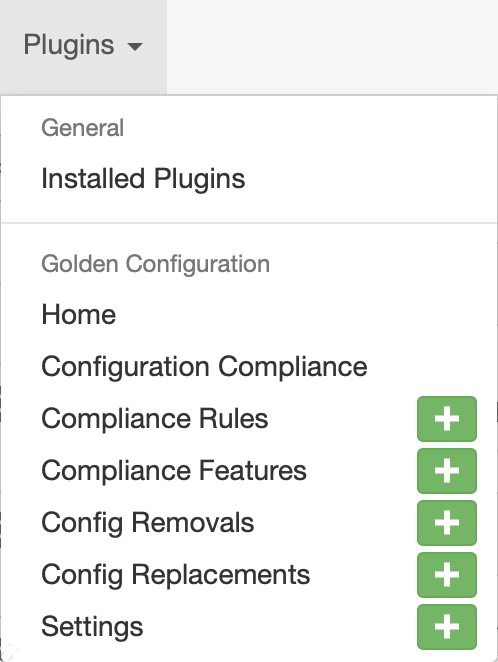
Each configuration can be added and edits from this table. When editing/adding the configurations, the following should be noted.
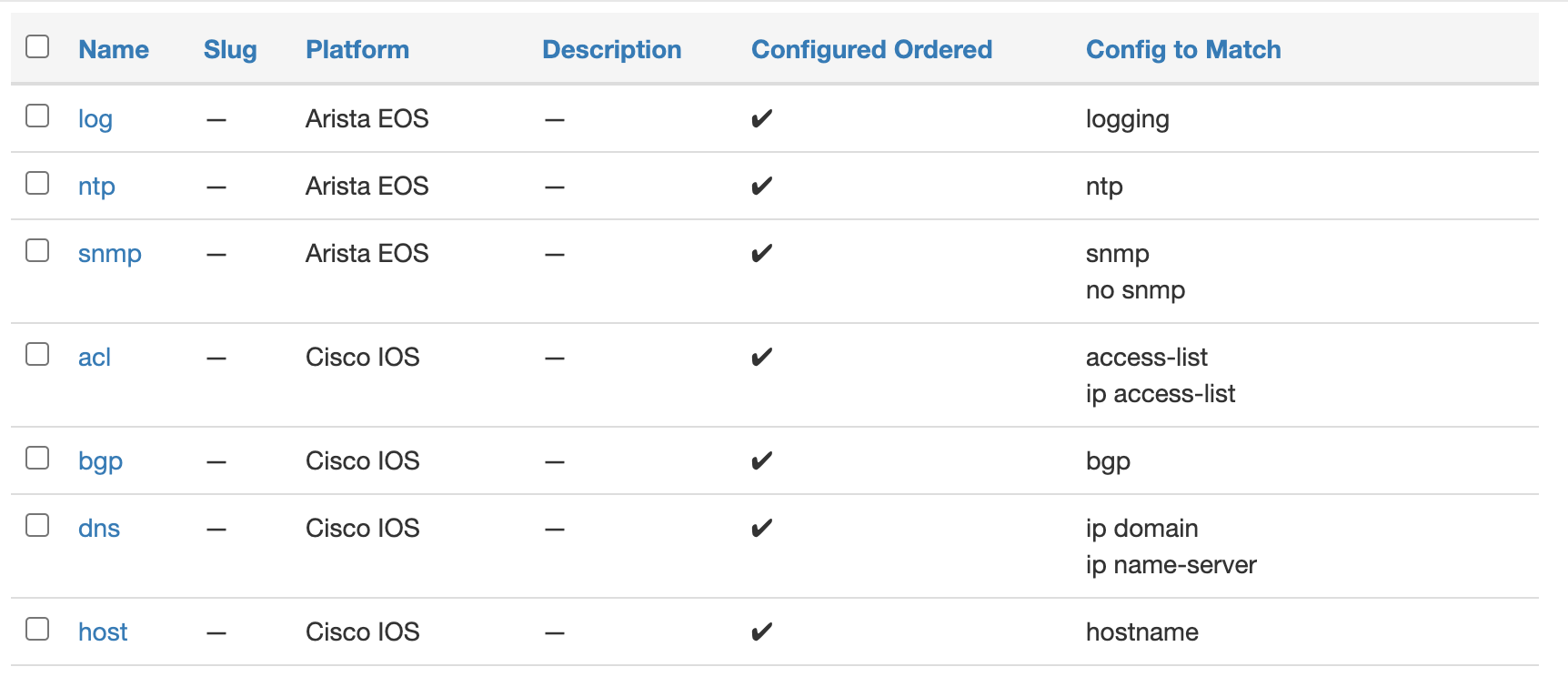
The platform must refer to a platform with a valid network_driver supported by the configuration compliance engine. While there is no enforcement of this data from a database perspective, the job will never run successfully, rendering the additional configuration ineffective.
The Feature is a unique identifier, that should prefer shorter names, as this effects the width of the compliance overview and thus it's readability as a best practice.
The "Config to Match" section represents the configuration root elements. This would be the parent most key only. Additionally, the match is based on "Config Type", which could be JSON or CLI. For CLI based configs, the match is based on what a line starts with only. Meaning, there is an implicit greediness to the matching. All matches must start form the beginning of the line. For JSON based configs, the match is based on JSON's structure top level key name.
Note
"Config to Match" is mandatory for CLI configurations. If config to match is not defined for JSON, the complete JSON configuration will be compared. If the config to match is defined, comparison will take place only for defined keys.
Note
If the data is accidentally "corrupted" with a bad tested match, simply delete the devices an re-run the compliance process.
Note
The mapping of "network_os" as defined by netutils is provided via the app settings in your nautobot_config.py, and documented on the primary Readme.
Compliance View¶
The compliance overview will provide a per device and feature overview on the compliance of your network devices. From here you can navigate to the details view.
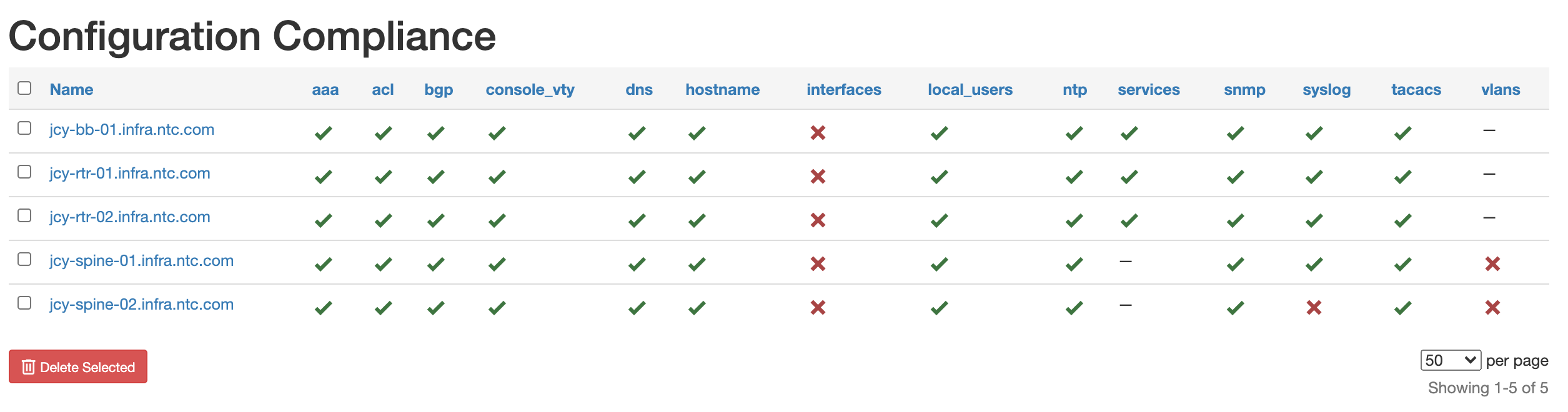
Compliance Details View¶
Drilling into a specific device and feature, you can get an immediate detailed understanding of your device.
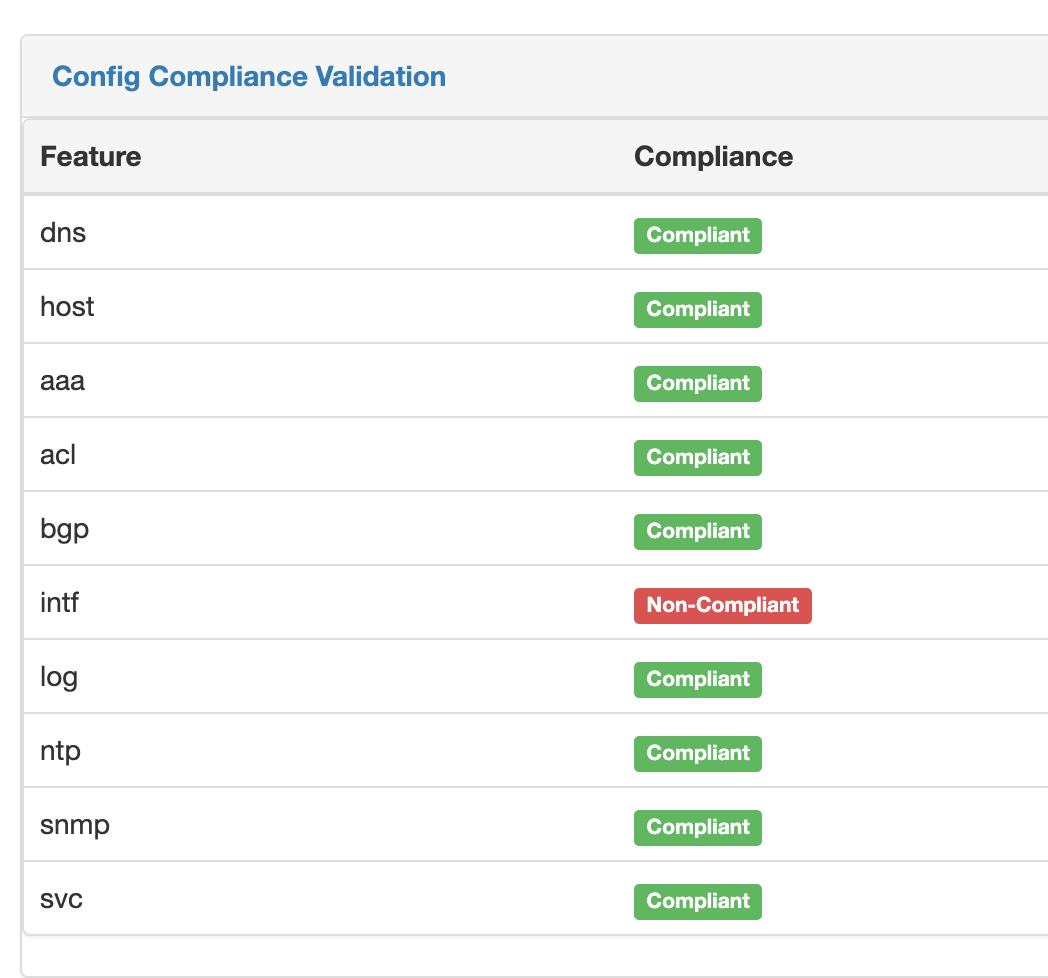
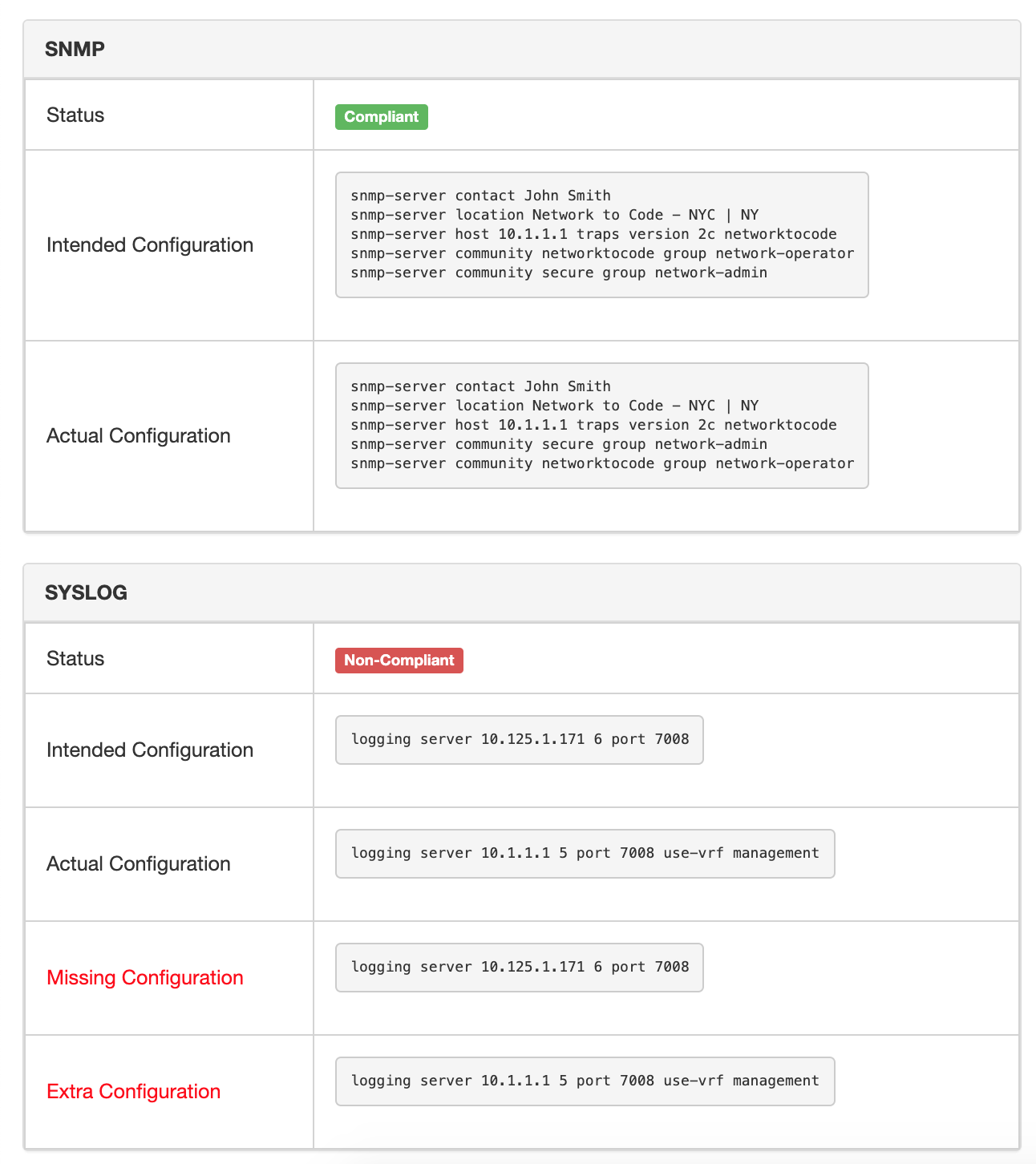
Please note the following about the compliance details page.
- The device Intended and Actual configuration will become a single cell configuration if there is an exact match.
- The device Intended and Actual configuration will both show if the configuration is matched, but not ordered the same.
- The icon next to the status will indicate whether or not the configuration is ordered.
- The icons on top of the page can be used to help navigate the page easier.
Supported Platforms¶
Platforms support technically come from the options provided by nornir-nautobot for Nornir dispatcher tasks and netutils for configuration compliance and parsing. However, for reference, the valid network_driver's of the platforms are provided in the FAQ.
Overview Report¶
There is a global overview or executive summary that provides a high level snapshot of the compliance. There are 3 points of data captured.
- Devices - This is only compliant if there is not a single non-compliant feature on the device. So if there is 10 features, and 1 feature is not compliant, the device is considered non-compliant.
- Features - This is the total number of features for all devices, and how many are compliant, and how many are non-compliant.
- Per Feature - This is a breakdown of that feature and how many within that feature are compliant of not.
Detail Report¶
You can view the details from the Compliance details button within the Configuration Compliance table. From there you can filter the devices via the
form on the right side, limit the columns with the Configure button, or bulk delete with the Delete button. Additionally each device is click-able to view
the details of that individual device.
You can configure the columns to limit how much is showing on one screen.
Device Details¶
You can get to the device details form either the Compliance details page, or there is a content_template on the device model page is Nautobot's core instance.